iPhone Users Can Name Siri as They Please with iOS 18's Voice Shortcuts Feature
With the introduction of iOS 18's new Voice Shortcuts feature, iPhone users will now have the ability to give their voice assistant Siri a custom name of their choice. This update brings a personalized touch to the Siri experience, allowing users to interact with their device in a more tailored and intuitive manner.
Scroll Down to Continue

Advertisement
With the recent introduction of iOS 18, Apple has rolled out a new accessibility feature called Voice Shortcuts.
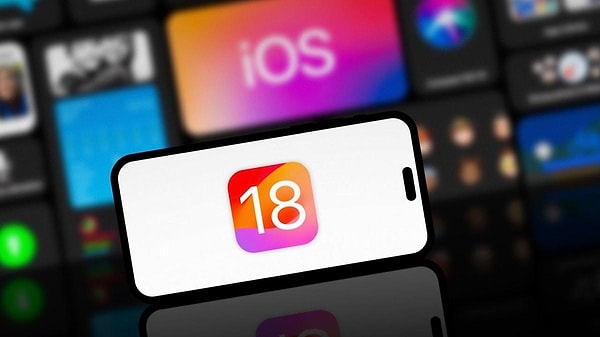
Scroll Down to Continue

Advertisement
It has been revealed that with this feature, available in the beta version of the new operating system, users can assign a new name to their voice assistant Siri.

Accordingly, iPhone owners who typically activate the smart assistant with the "Hey Siri" voice command can now create a new command or phrase to address Siri using Voice Shortcuts.

The steps to create a new name for Siri with the new Voice Shortcuts feature are as follows:
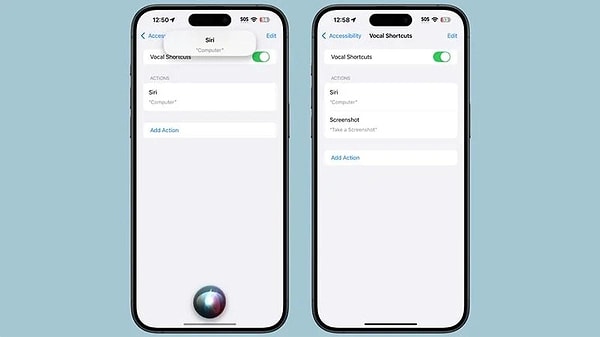
Go to the Settings app.
Click on Accessibility.
Scroll down the page and navigate to the Voice Shortcuts section.
Choose the 'Set Up Voice Shortcuts' option.
Select 'Siri' from the menu.
Enter the new name you want to give.
After completing the necessary steps, it's important to note that the newly created Siri name is only valid on your iPhone device, and even if the assistant's name is changed, it can still be used with the "Hey Siri" command.

Scroll Down for Comments and Reactions

Advertisement
Keşfet ile ziyaret ettiğin tüm kategorileri tek akışta gör!


Send Comment